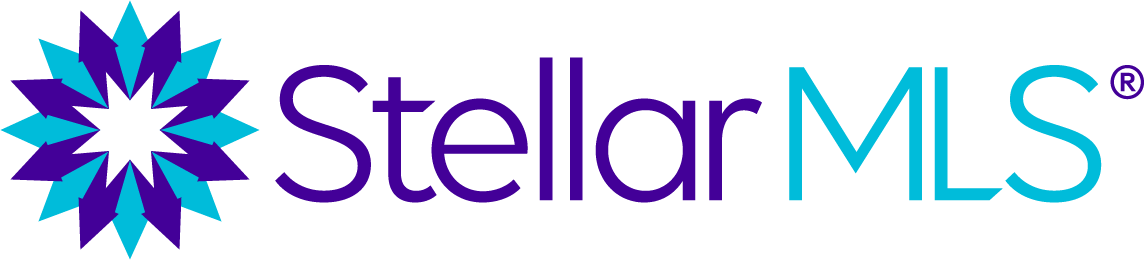SkySlope Forms
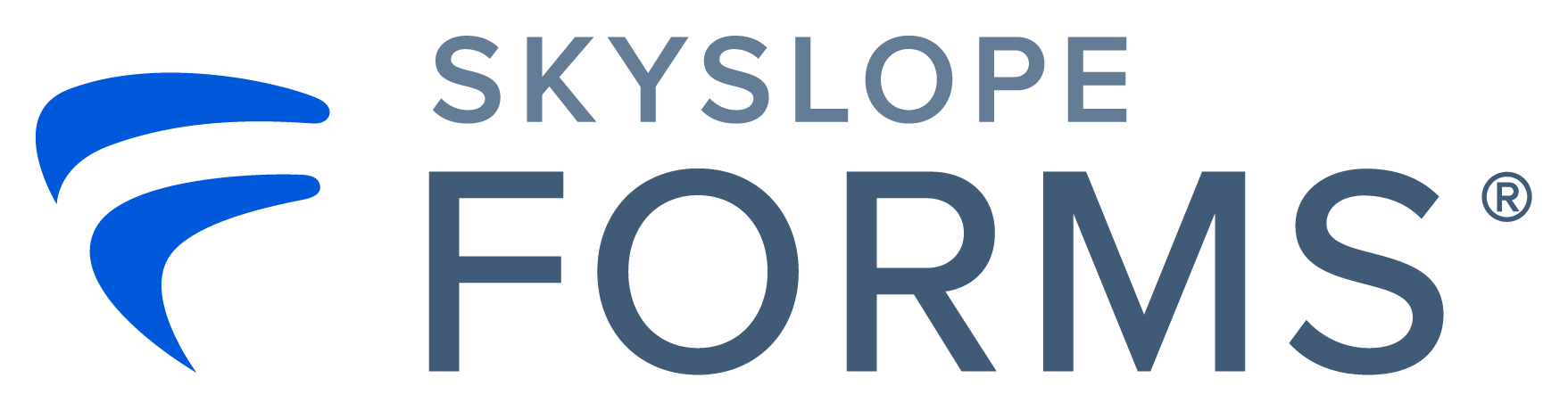
✔ Included in your Stellar MLS subscription
A New Way to Fill Stellar MLS Forms Fast
Stellar customers now have access to SkySlope Forms, the future of real estate forms! With features like automatic data population from Matrix and embedded e-signature, you can quickly format digital forms for signing and send them to your customers with the click of a button.
Please note that your Florida Realtors standard forms package will be pre-loaded to your SkySlope Forms account, included with your Stellar MLS subscription! And your brokerage has complimentary access to its first five custom forms!
Save Signatures, Save Time
SkySlope saves your signature once, so every form after that is just a click. You move faster, stay consistent, and never waste another minute re-signing.
Contact Management
SkySlope remembers your contacts. With one click, you can pull them into any form, cutting duplicate data entry and giving you peace of mind that client info is accurate every time.
Email & Markup in Forms
Send documents in progress directly from Forms, email signed contracts in seconds, and use built-in markup tools (highlight, redact, add notes) without ever leaving your file.
Download Fillable PDF
Take documents with you, fill them out offline, and upload later. SkySlope gives you flexibility to keep deals moving no matter where you are.
Smart Emails
Instantly compose and polish your messages when sending envelopes. Save time while ensuring every email to your clients sounds clear, confident, and professional.
Sellers Shield in Forms
Walk sellers step-by-step through their disclosures, protecting them from errors and protecting you from risk.
Fill in Listing Input Forms
This streamlined solution helps you save time with confidence by allowing you to fill in input forms and create MLS draft listings in one step. It's as simple as entering property information into the input form and hitting “Create MLS listing.” Your entered data will sync to Matrix, creating a listing draft that’s ready to publish once your seller signs off.
Property listing data entry forms are available in the Stellar MLS library within SkySlope Forms.
Automate More. Work Less.
Save time by not having to enter information into dozens of time-consuming data fields twice. Cut out duplicate data entry and get time back for what you really love: finding your customers and prospects their dream properties.
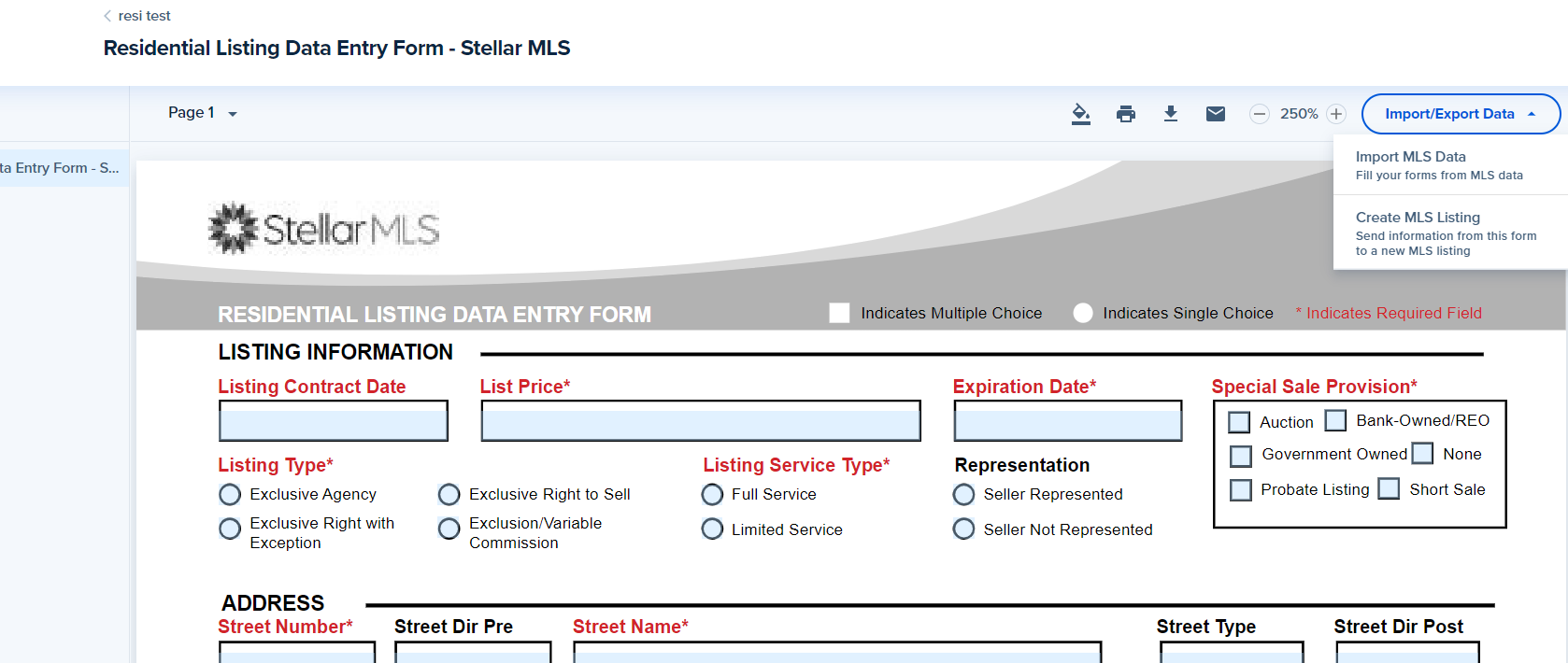
The Future of Real Estate Forms
A Centralized Form Library
SkySlope Stellar forms are housed in the SkySlope portal, making them easy to locate and access for free.
Data Entry, Made Easy
Automatic tech pre-fills matching data fields in forms and automatically pulls in property data from the MLS.
Built-in Electronic Signature
Get your forms signed quickly with DigiSign, the embedded e-signature tool that auto-formats Stellar forms for digital signature.
SkySlope Forms: Exclusive Broker Features

Brokers, you and your agents now have access to experience SkySlope Forms, a streamlined solution to complete all your digital real estate forms quickly and efficiently. Your exclusive broker features include:
- File-Sharing: Give individuals the ability to create, complete, and manage files on behalf of your agents.
- Brokerage Templates: Create, share, and manage form templates within your brokerage.
- Brokerage Form Libraries*: Provide custom forms for your brokerage.
- Brokerage Clauses: Streamline repetitive entries with custom clauses, easily accessed by your agents.
*First 5 Forms are complimentary!
*The Broker library is available through the Broker Dashboard, where the custom brokerage forms can be pre-loaded in a centralized and up-to-date experience.
Click here to begin the Forms Broker Edition process and access the Broker Dashboard!
Master Class Series
Join SkySlope to learn about new and updated offer management broker features, how to master forms in minutes, how to use SkySlope mobile, and more! Click the link below to register.
Stellar Broker Frequently Asked Questions
My Broker account is disabled, and I would like to re-enable it. What is the process?
If you need your broker account re-enabled, you must reach out to Customer Success. Customer Success can be reached at cs@skyslope.com.
As a Broker, am I able to edit my agent’s forms?
Brokers do not have the ability to edit Agents’ forms directly. But, if they utilize a custom brokerage form, Brokers can edit the Brokerage Templates available to their agents.
What is the required format for submitting customized brokerage forms?
PDF is the required format for submitting a customized brokerage form.
What type of Forms should I send in for customizing?
Forms, templates, and clauses.
How will the brokerage forms library be implemented?
You will need to contact SkySlope to initiate adding forms to the brokerage forms library, please click here to learn more and begin the Forms Broker Edtion process!
Can an agent remove their Broker if added as a team member?
If the Broker created a group or groups within the Brokerage Management tool and gave themselves or others access to view an agent's files, only the Broker can remove the access. However, as soon as the Broker removes the agent from the brokerage within SkySlope, the agent is automatically removed from any groups they are a part of and will no longer be able to view anyone's files or have their files viewed by anyone from that brokerage.
If the Agent added the Broker or anyone else under the “My Team” section, then the agent can remove the broker. They can do this by clicking on the three vertical dots and selecting “stop sharing.”
General Frequently Asked Questions
Whenever I attempt to log in to Forms, I am being redirected to the login page all over again. What can I do?
This is typically due to a time sync issue on the machine. We have a tutorial that reviews how to fix that issue here.
How do I add an association to my Forms account?
Associations can be added under the Associations tab of Forms, which can be located by selecting your user name in the top right corner > selecting Associations from the dropdown menu. Click here for a video tutorial.
When try to add an association to my Forms account, it claims my profile can’t be found, what should I do?
It’s important to note that your credentials are true and correct when trying to add in any associations. You will want to first confirm with your association that your information is correct. If you verify that the information is correct and you’re still running into issues, reach out to SkySlope Support.
The form I’m viewing looks like it’s an old version. How can I get the new version added?
When viewing the form, you should see a notification at the top of the page prompting you to update the form. Once that is selected, the form will update itself automatically. Please note that this has to be done for each form updated in a library.
How do I add my forms library to SkySlope Forms?
- Click on your name in the upper right corner.
- Click "User Profile"
- Scroll down to Professional information and then add your regions.
- Once you've added your regions, click on the "Associations" tab.
- From there, you can search for and add your library or libraries.
Why isn't my property showing up when I use MLS import?
Only listings that have been active for at least 24 hours will return as a search result when using MLS import.
My property was found when I used MLS Import, but some of the listing details are missing.
SkySlope is only able to import data that is allowed. If there is data present in the Stellar MLS that is missing in SkySlope, that is by design.

On-Demand SkySlope Forms Resources for Stellar Customers
Click the link below to:
- Register for On-Demand Training for SkySlope Forms.
- Access the "Getting Started" guide.
- And more!